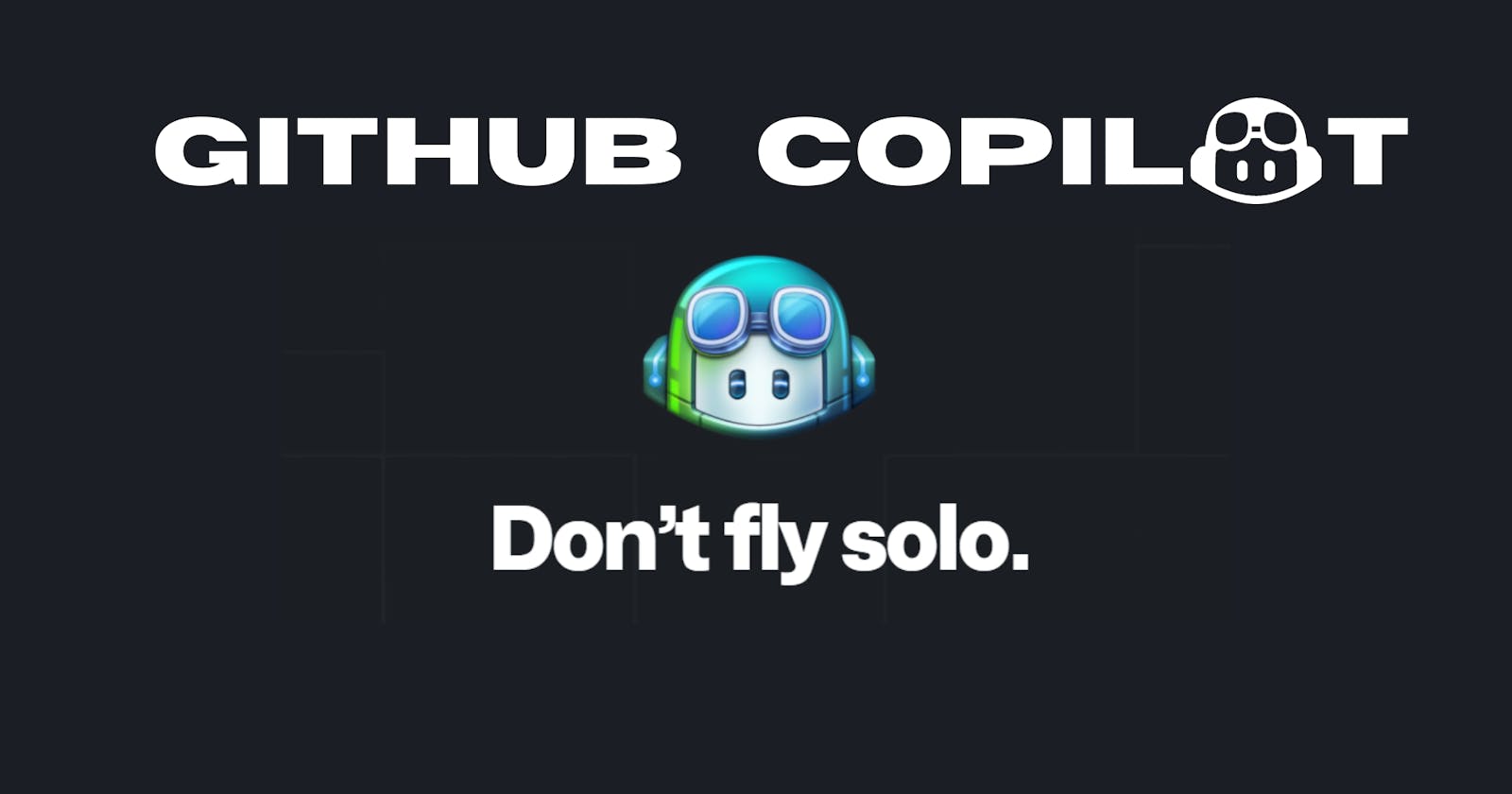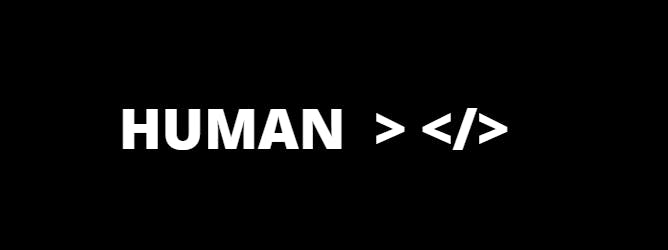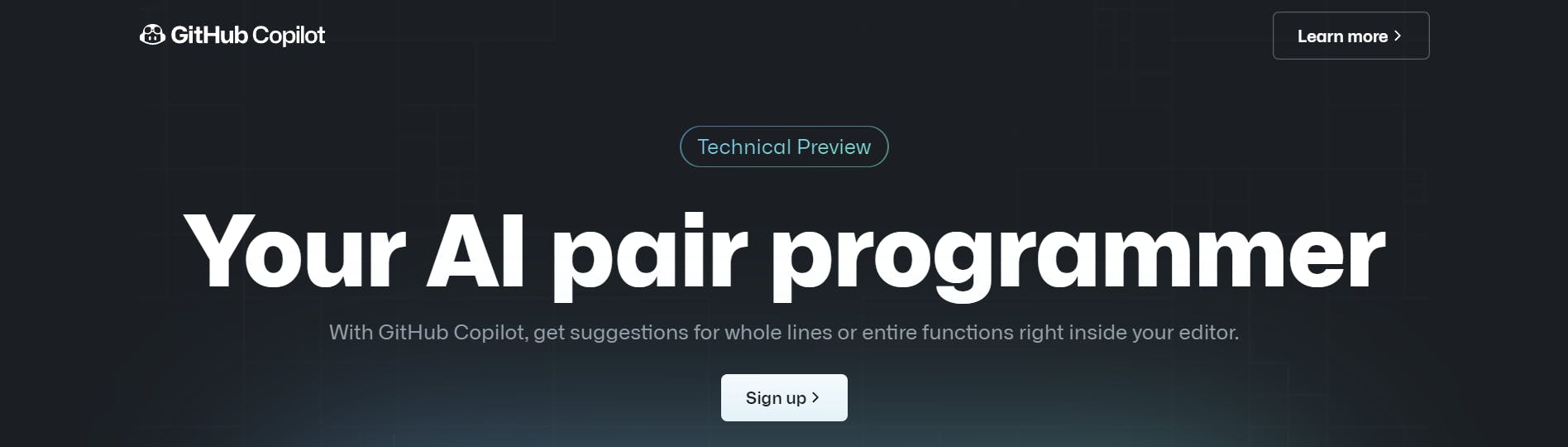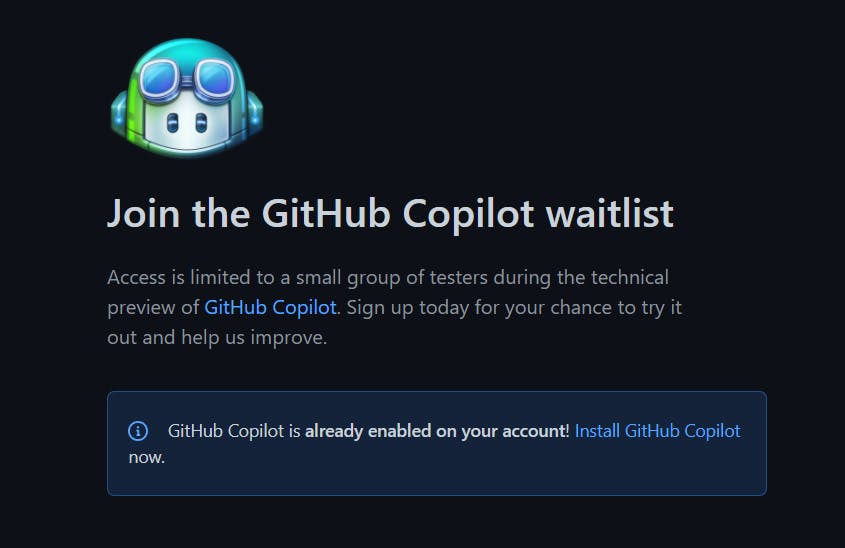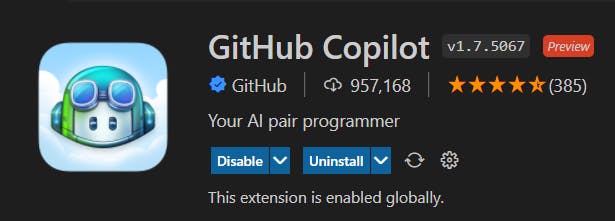Attention Rookies,
OpenAI came up with a very new AI system - GitHub Copilot powered by Codex which uses the context provided by the user and synthesizes code to match.
In simpler words, it will fetch code from open-source and help you auto-complete code. The copilot can understand human language and provide more precise code solutions.

Is it true that GitHub Copilot can steal your job?
So, in my opinion, NO, because AI is for humans and can make your task easier and more efficient to an extent, but it can never replace a human.
Copilot uses codes from public repositories written by us, which should be developed with time for development. If the copilot comes in charge, the development scope will narrow down, leading to no technological growth.
Working of Copilot.
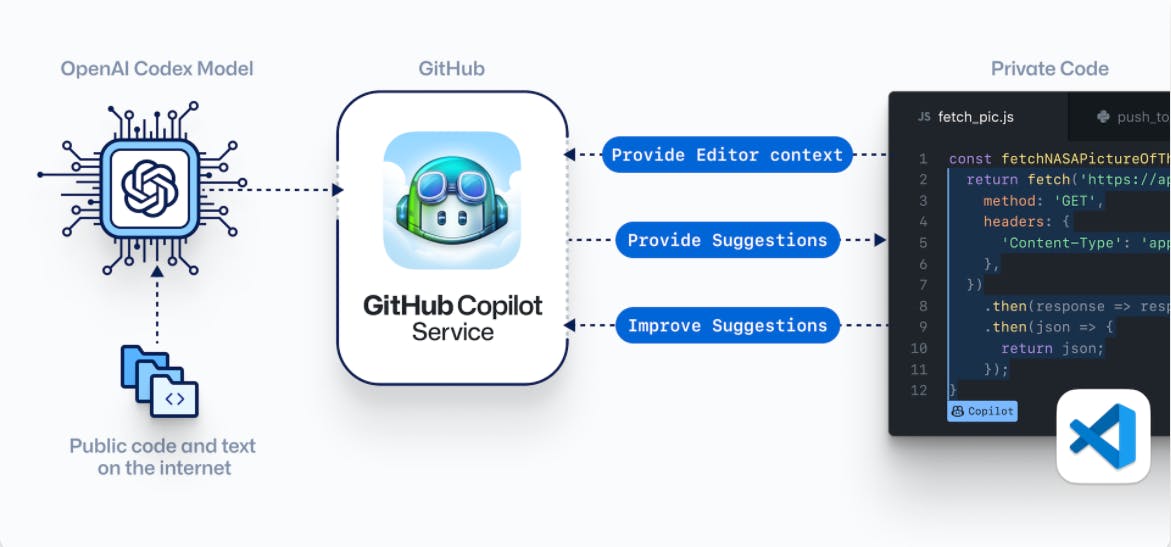
Source copilot.github.com
Why use copilot?
Copilot makes your code more efficient to use and learn new concepts of solving a problem. It does various tasks like -
- Autofill your code.
- Convert comments to code.
- Tests without the toil.
- Show alternative code options.
Steps to use Copilot 👇
GitHub Copilot is not available for everyone. You can Sign Up for Technical preview offered by Github Copilot.
Step 1👉 Create a GitHub account.
Click here to Sign up for GitHub.
Do the basic sign-up process and ready your Github account.
Step 2👉 Request for Technical preview from GitHub Copilot.
Click here to request for your copilot.
Step 3👉 Wait for the mail.
You will receive an email in a few days or weeks from GitHub. Also, you can click here to check the status of your application.
If it shows GitHub Copilot is already enabled on your account!. Well,
Congratulations🎉 you can now use copilot on your code editor/IDE.Note: Refer to the link given once to read the copilot-docs for installation.
Step 4👉 Download extension for your code-editor.
We'll be using Visual Studio Code. So, open your VS code window and follow these👇 steps.
- Click on the Extension tab on Activity Bar or press Ctrl+Shift+X.
- Search GitHub Copilot from the given search bar.
- Open the Extension and Install it.
Note: You need to sign in VS Code using your GitHub as well. It will not work unless you sign up. Also, restart VS Code window to refresh the installation.
Now, you can see the copilot icon on your status bar, and you are all set to use GitHub Copilot.

Caution ⚠️
GitHub can definitely steal your job if you depend only on this for your tasks. Using this is fun but for the boring and same line of codes. In my suggestion, you should deactivate it while learning any new concept.
This way, you can clear your basics and save your job.
In conclusion, GitHub copilot is an awesome AI application that can amaze anyone with its functionality but over-using it can be dangerous for you. So, use it wisely and send your feedback to the GitHub community to improve it.
Thank You for reading the article. I hope this post will be helpful for you.
Go and enjoy your copilot.😄👍
References: copilot.github.com